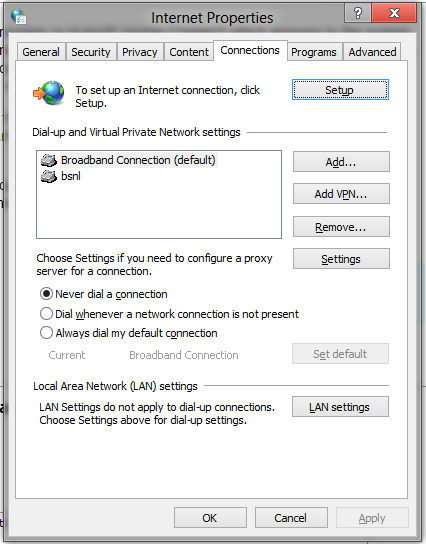У меня есть ноутбук с внутренним 3G-модемом (HUAWEI Mobile Connect), который отображается в системе как модем удаленного доступа. Когда я хочу подключиться к интернету, мне нужно открыть панель чудо-кнопок, нажмите Настройки, Сеть, модем и "подключение", чтобы открыть диалоговое окно dialup на рабочем столе. Когда соединение по какой-то причине прерывается, мне нужно повторить эти шаги.
есть ли способ настроить Windows 8 для автоматического (и желательно молча в фоновом режиме) подключения с помощью этого модема при запуске системы и автоматически восстановить соединение должно быть прервано?
как операционная система, которая разработана для мобильных устройств, я ожидал бы, что он каким-то образом сможет управлять всегда на 3g-соединение.
 Komp
Komp
 3153
3153